WhatsApp is one of the most widely used apps globally for messaging, calls, sending media, voice notes, video calls, and more. But if you are on a limited mobile data plan (especially in places where data is expensive), WhatsApp can quietly eat through your data bundle if you’re not careful. So, How to Reduce Data Usage on WhatsApp?. I heard some people asking:
“How can I use WhatsApp more but spend less data?”
“Is there a setting or trick to reduce how much data WhatsApp uses for calls or media?”
If you are among people asking this question, i am going to work you through every practical way to reduce WhatsApp’s data consumption from built-in settings to device tricks, to user behaviour changes. We will also include real examples, step-by-step instructions, and FAQs. You can also check my previous post: Code for night plan on mtn, Code for check NIM with MTN number, Code for check BVN with MTN number.
How Much Data Does WhatsApp Use?
Understanding where your data is going helps you control it.
- Text messages: Very little data (just a few KB per message)
- Voice calls: Moderate usage, often ~0.3 MB–1 MB per minute under good network conditions.
- Video calls: Significantly more; several megabytes per minute depending on quality.
- Media (photos, videos, voice notes, documents): These can be the biggest data drain, especially if auto-downloaded
- Background sync / backups / network retries: Data used when WhatsApp runs in background or re-uploads / syncs automatically
A blog estimates: for “moderate usage” you might burn 100–200 MB/day, depending on how many calls, media, and video calls you make.
So the trick is to target the biggest drains media auto-download, video calls, background sync, and redundant uploads.
Adjust This WhatsApp Settings to Cut Data Use
WhatsApp provides some built-in tools you can enable or tweak.
1. Disable Automatic Media Download (Auto-Download)
Go to:
Settings → Storage and Data → Media Auto-Download
You will see separate toggles for when you’re on mobile data, Wi-Fi, or roaming. For mobile data, turn off auto-download of photos, audio, videos, documents. This means you’ll manually choose which media to download.
This alone can cut huge waste.
2. Enable “Use Less Data for Calls”
In the same menu (Storage & Data), there’s an option “Use Less Data for Calls.”
When you enable it, WhatsApp will reduce the bitrate for voice calls to minimize data usage.
3. Restrict Background Data (Device Setting)
On Android: Go to Settings → Network & Internet → Data usage → Select WhatsApp → disable “Background data” / restrict background usage
On iPhone: Go to Settings → Cellular → scroll to WhatsApp → disable “Cellular Data” (so app only works on Wi-Fi) or enable Low Data Mode.
This will make sure your WhatsApp doesn’t use data when you’re not actively in the app.
4. Limit Chat Backup / Auto Backup Frequency
If your WhatsApp automatically backs up every day on your phone, that’s extra data.
Go to Settings → Chats → Chat backup, set backups only over Wi-Fi or disable frequent backups.
5. Use “Network Usage” / Storage Tools to Monitor
In WhatsApp: Settings → Storage and Data → Network Usage
This breaks down how much data each part uses (calls, messages, media). Use it to spot big drains.
Also Manage Storage helps you delete large media you don’t need.
6. Lower Video Call Quality (If Option Available)
WhatsApp sometimes offers quality options for video calls (like HD / lower quality). If yours has that, pick lower quality for mobile data calls. (Note: this may not be in all versions.)
How to Reduce Data Usage on WhatsApp from Your phone setting
Apart from WhatsApp settings, your phone’s system offers ways to further reduce data usage. And this is how to do it:
Enable Data Saver / Low Data Mode
On Android: Settings → Network & Internet → Data Saver → turn it on
On iPhone: Settings → Cellular → Cellular Data Options → enable Low Data Mode
These modes restrict background data and reduce app quality usage.
This helps not only WhatsApp, but all apps.
Disable App Background Refresh / Sync
On both iOS and Android, you can forbid WhatsApp from using background refresh or auto sync when not on Wi-Fi.
This reduces hidden data usage.
Use Wi-Fi Whenever Possible
Make use of Wi-Fi in your home, workplace, or public spots for heavy tasks (video calls, sending large files).
Don’t rely solely on mobile data.
Restrict WhatsApp to Wi-Fi Only (Optional)
If you rarely need WhatsApp over data, you can disable mobile data access for WhatsApp entirely (so it works only when you’re on Wi-Fi).
Useful if your data plan is extremely limited.
Behavior & Usage Tips That Save Data
Your habits matter a lot. Here are practical behavior tweaks you can make:
- Use voice messages instead of video
- Avoid long video calls on mobile data
- Send compressed images or resize them before sending
- Delete unwanted media (videos, large audio files) regularly
- Mute groups so you don’t receive media from groups you’re not active in
- Forward media only when needed avoid redundant forwards
- Turn off auto-download when you have limited data
For example: Instead of sending a full HD video (say 10 MB), compress it or convert to lower resolution you might shrink it to 3–4 MB
Example on How to Reduce Data Usage on WhatsApp
Let me share a story:
Jane lives in Lagos and has a 1 GB monthly data bundle. She uses WhatsApp all day: chatting, voice and video calls, sending photos. She noticed her data runs out by the 15th every month.
She followed steps: turned off auto-download for media, enabled “Use Less Data for Calls,” restricted background data, and only did backups on Wi-Fi.
Result? Now she uses roughly 500–600 MB/month. She still chats and calls, but much more efficiently.
If she needs to send a video, she compresses it or sends a link instead.
FAQ How to Reduce Data Usage on WhatsApp
Q1. How do I reduce data usage on WhatsApp?
A: Use fewer high-data features. Go to Settings → Storage & Data → disable auto-download of media, enable “Use Less Data for Calls.” Also restrict background data at the system level.
Q2. Does WhatsApp have a low data mode?
A: Yes. In Settings → Storage & Data, there is an option “Use Less Data for Calls”. It reduces data for voice calls.
Q3. Can I stop WhatsApp from using data in background?
A: Yes. On Android or iPhone, disable WhatsApp background data or restrict cellular data for WhatsApp.
Q4. Will disabling auto-download affect receiving media?
A: No media still arrives, but you’ll choose which ones to download.
Q5. How to check which feature uses most data?
A: In WhatsApp: Settings → Storage & Data → Network Usage. This shows breakdown of calls, messages, media.
Q6. Do video calls use more data than voice?
A: Yes — significantly more. Use voice calls instead when possible.
Q7. Should I disable WhatsApp cellular access?
A: Only if you’re okay using WhatsApp only on Wi-Fi. If you rarely need it when mobile, it’s a good option for strict data saving.
Final Thoughts & SEO Tips
WhatsApp is a must-have app, but it doesn’t have to be a data consumer. With a few smart tweaks, you can chat, call, and share while keeping your data usage under control.
Let’s quickly list all the points in this article:
- Turn off auto-download for photos, videos, and documents.
- Enable “Use Less Data for Calls.”
- Restrict background data so WhatsApp only uses the internet when you’re active.
- Set your chat backups to Wi-Fi only.
- Regularly monitor your network usage and clear unnecessary files.
These small changes can make a big difference helping you stretch your monthly data bundle further without sacrificing your WhatsApp experience.
Also Check
MTN Data Plans & Subscription Codes (Updated 2025)
MTN Night Browsing Plans & Codes
MTN Tariff Plans & Migration Codes
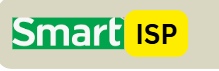
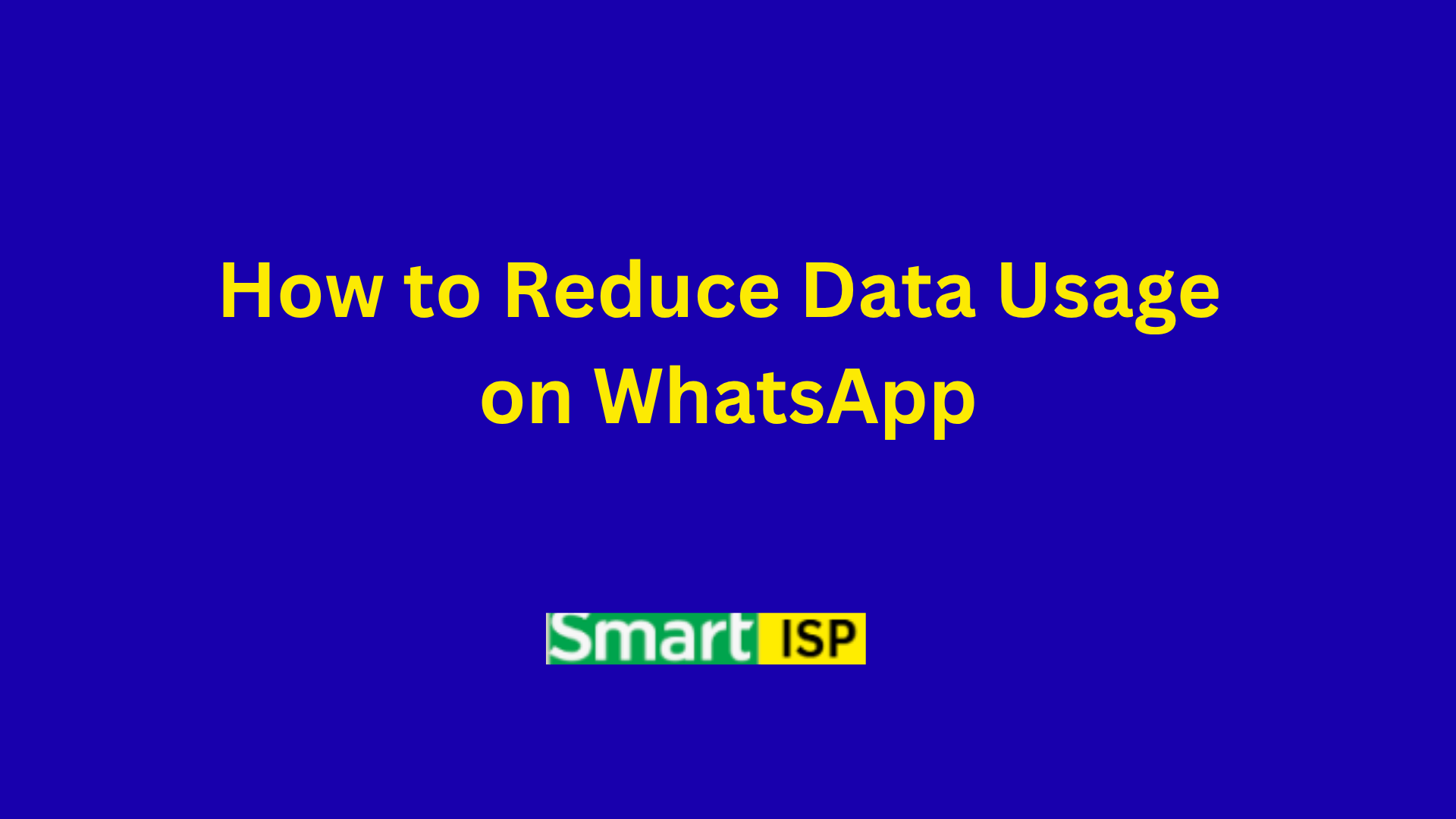
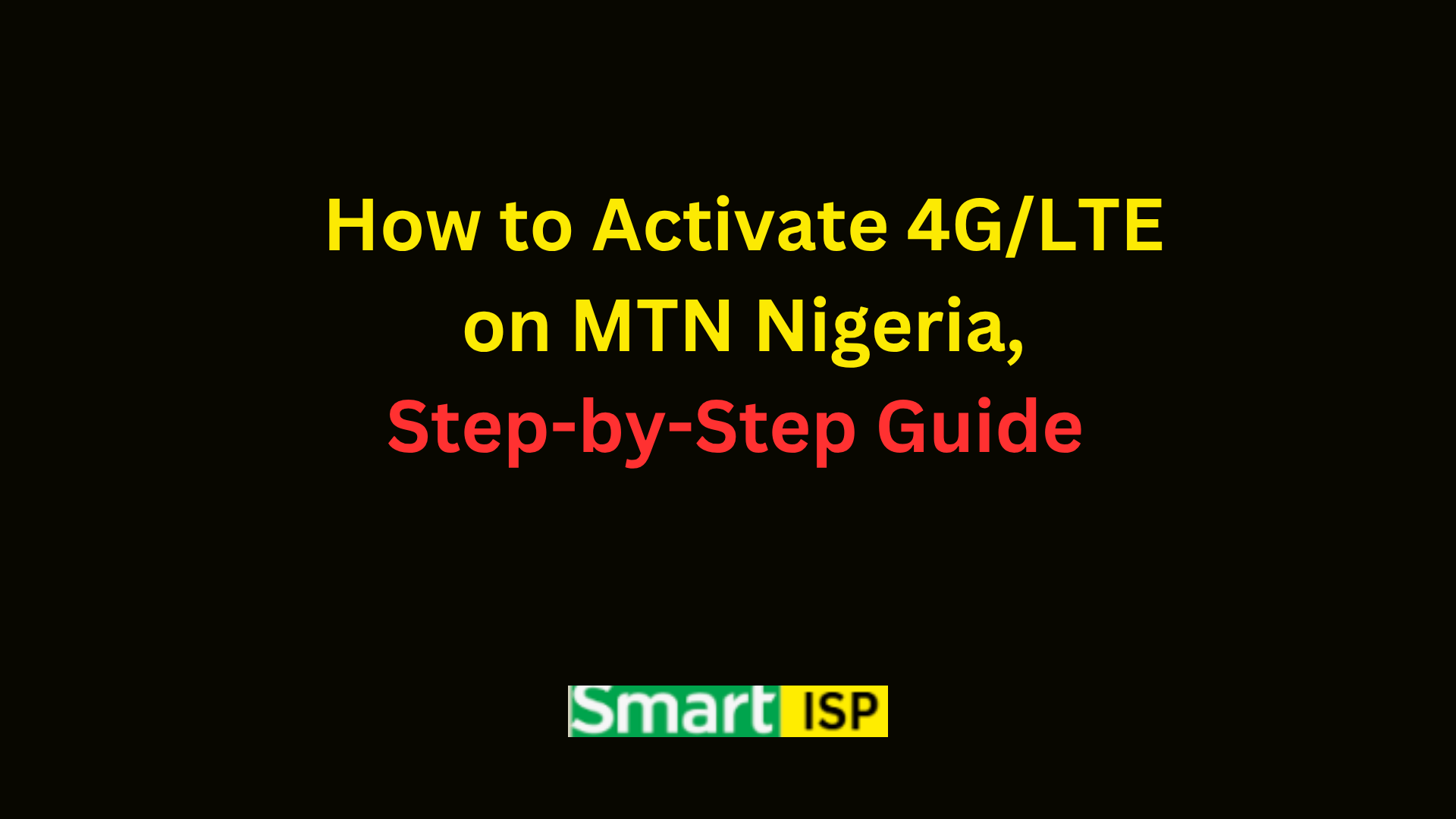
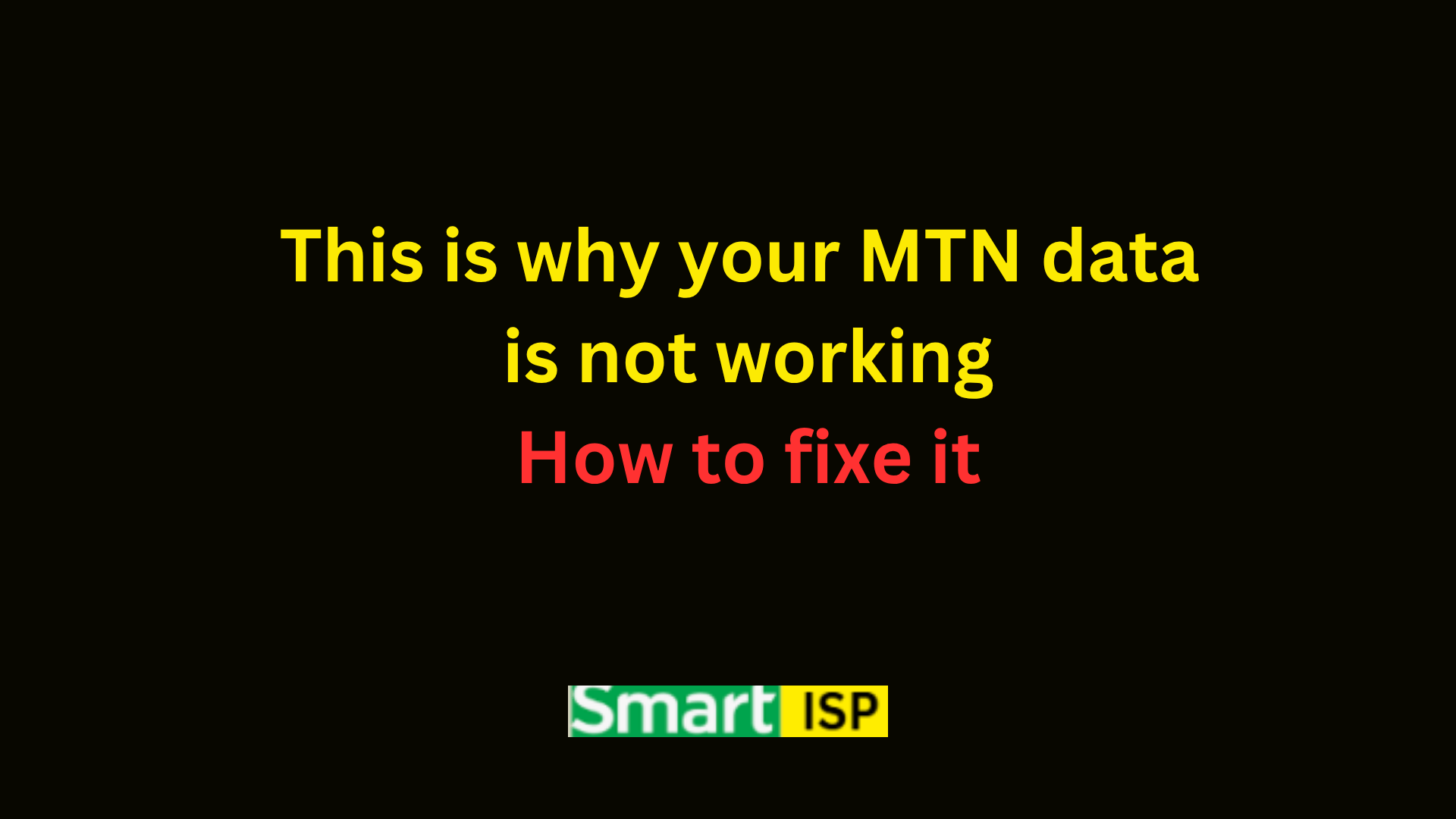
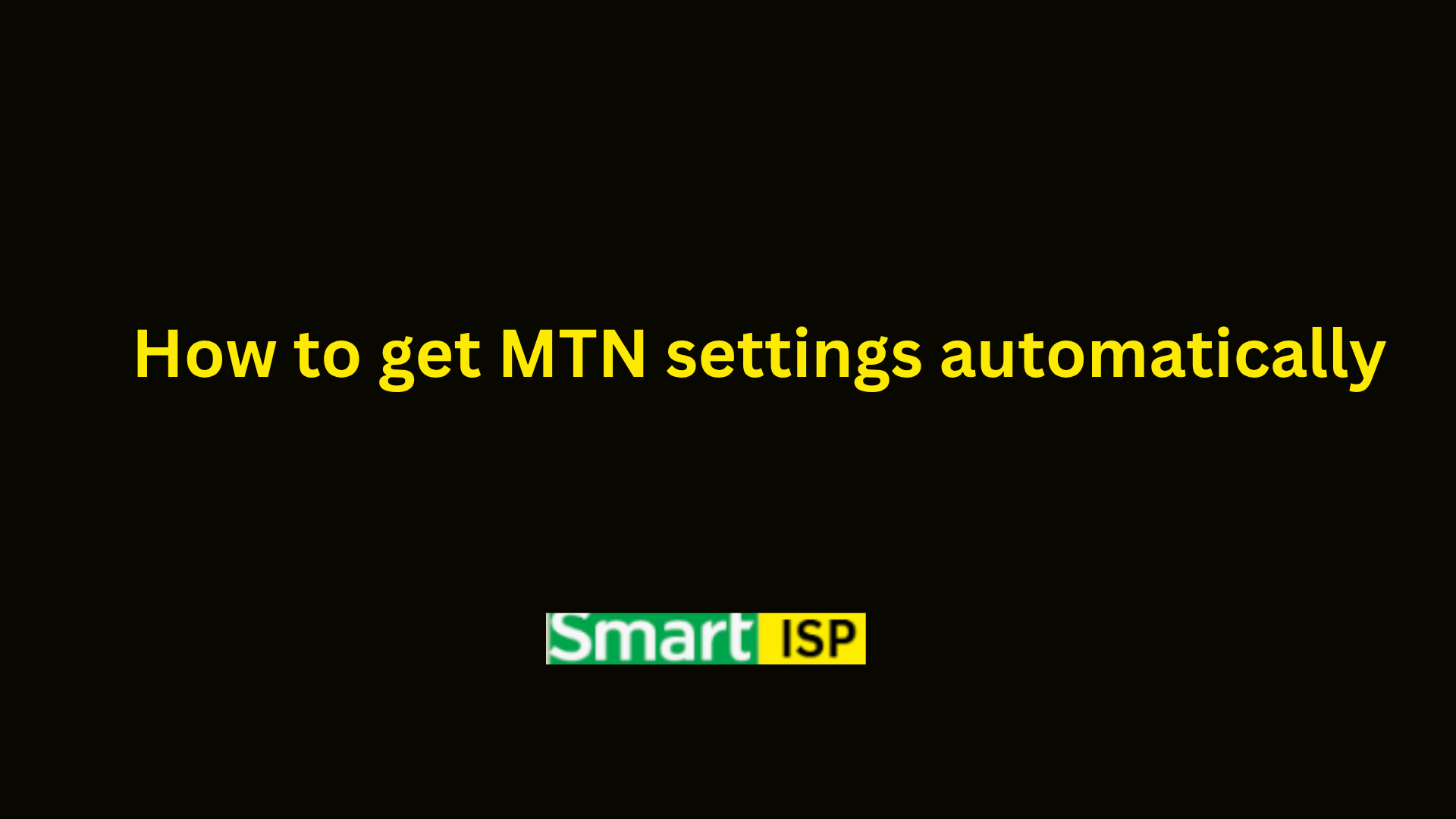
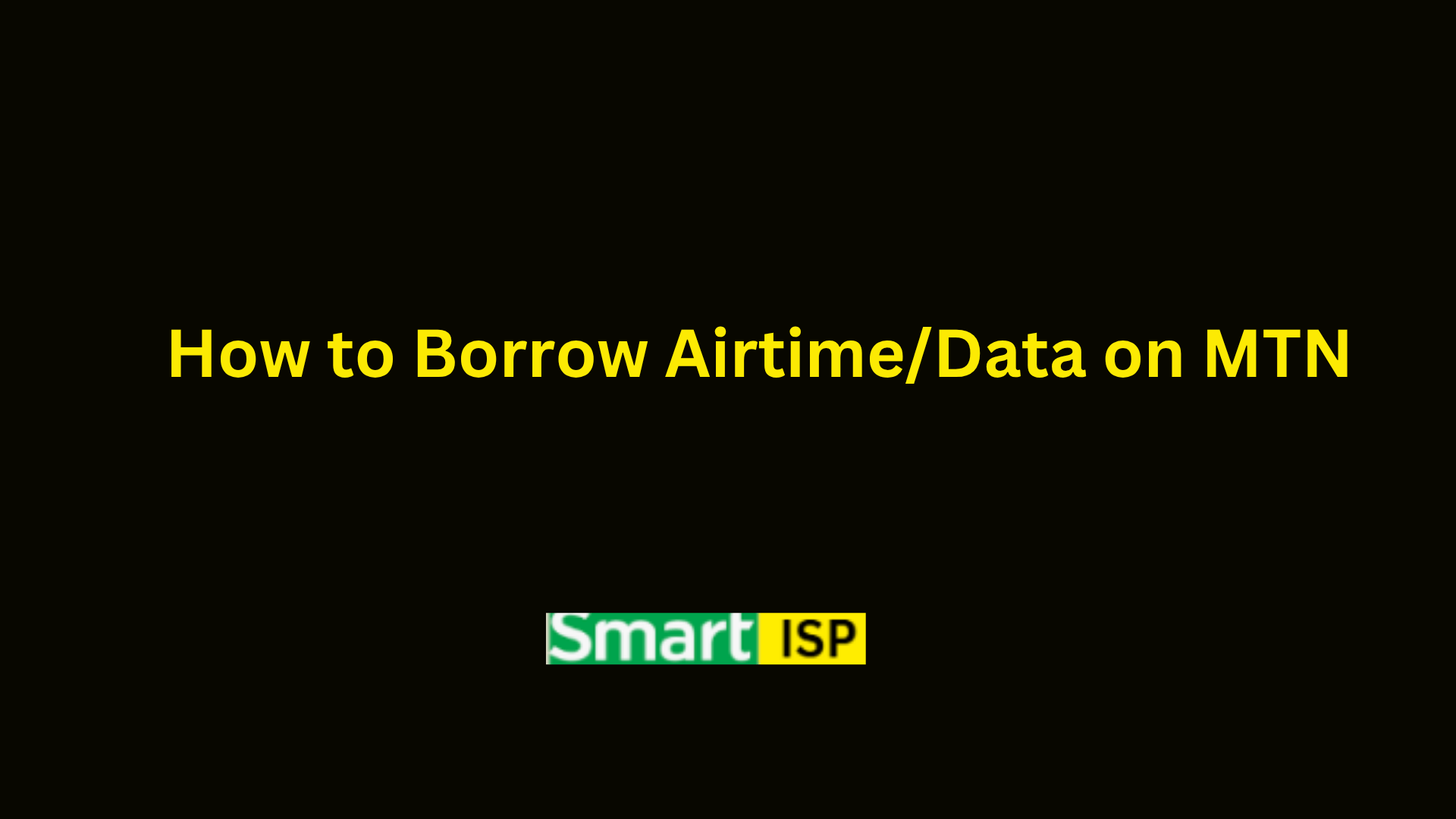
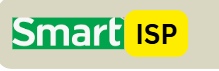
Leave a Reply