If your MTN internet is very slow or you notice it still show “3G” or “H+” instead of “4G LTE”, calm down, and follow the steps i will show in this simple guild on How to Activate 4G/LTE. You can actually acitivate 4g/lte by dialling this code *#*#4636#*#*. If you want to lock SIM 1 to a particular network type after dialing the code, click on “Phone Information” and select LTE Only or WCDMA Only or LTE/WCDMA. I normally use the last one because if I set it to LTE Only on my phone, i cannot receive or make calls but internet speed will be fast.
So i use LTE/WCDMA which is 4G/3G so i get the 4G speed and still be able to receive calls.
Also check
How to open a WhatsApp account with a US/UK number while in Nigeria
How to Share/Transfer MTN Data
What is 4G/LTE and why it matter?
Before we begin, lets define 4G/LTE.
4G LTE means Fourth Generation Long Term Evolution simply the next level of mobile internet after 3G
Here is what you gain when your phone runs on 4G/LTE:
- Faster browsing and download speed (up to 10x faster than 3G)
- Better gaming and streaming (no lag)
- Clearer WhatsApp calls and video chats
- Stable internet for work-from-home or business apps
But for your phone to show that “4G LTE”, three things must align:
- Your MTN SIM must support 4G.
- Your phone must support 4G (and the right MTN frequency).
- You must be in an area with 4G coverage.
Let’s walk through all the steps on How to Activate 4G/LTE:
Step 1: Check if your SIM supports 4G/LTE
The easiest way to check is via USSD.
Dial this code:
*121*4*7*1#
- Wait for the message to pop up.
- MTN will tell you whether your SIM supports 4G or not.
If your SIM is 4G ready, good jump to Step 3.
If not, move to Step 2.
2: Upgrade your SIM to 4G (if it’s still 3G)
If MTN says your SIM no support 4G, then it’s time to upgrade to a 4G SIM.
You can do it free in most MTN service centers or authorized agents.
Here’s how:
- Go to any MTN Service Centre, Connect Store, or SIM registration point near you.
- Carry these items:
- Your old SIM (the one you want to upgrade)
- A valid ID card (NIN slip, voter’s card, driver’s license, or passport)
- Your NIN number (make sure your line is linked to NIN)
- Tell them you want to upgrade your SIM to 4G LTE.
They will give you a new SIM (same number) that supports 4G.
Once they activate it, your old SIM will stop working, and you’ll start using the new one.
3: Confirm your phone supports 4G
Some older Android phones or basic phones don’t support LTE.
To check on Android:
- Go to Settings → Network & Internet → Mobile Network → Preferred Network Type
- You should see options like:
- 2G/3G
- 3G/4G
- 4G only / LTE
If you see “4G” or “LTE,” you’re good.
If not, that phone no go do 4G, boss.
To check on iPhone:
- Go to Settings → Mobile Data → Mobile Data Options → Voice & Data
- If you see “4G” or “LTE,” switch it on.
4: Check MTN 4G coverage in your area
Even if your phone and SIM support LTE, you won’t see 4G if your area no get MTN 4G network.
To check coverage:
- Go to https://www.mtn.ng/4g
- Enter your state or location.
- You’ll see if your area is covered.
Most Nigerian cities like Lagos, Abuja, Port Harcourt, Enugu, Ibadan, Kano, Benin etc. already have full 4G coverage.
How to Activate 4G/LTE on your phone
Now that everything is in place, set your phone to use 4G.
On Android:
- Open Settings
- Tap Mobile Network / SIM settings
- Tap Preferred network type
- Choose 4G/3G/2G (Auto) or LTE only
On iPhone:
- Go to Settings → Mobile Data → Mobile Data Options → Voice & Data
- Select 4G/LTE
Once you set it, restart your phone.
You should now see “4G” or “LTE” icon beside your signal bars.
Activate your free MTN 4G data bonus
When you first upgrade to 4G, MTN gives you a free data reward to test the new speed.
Dial this USSD to claim:
*131*1*4#
Or simply text:
4G to 131
MTN will send you an SMS confirming your free 4G data usually 100MB to 2GB, depending on promo.
Set correct MTN 4G APN (very important)
If your phone shows 4G but your data no dey browse, check your APN settings.
Here’s the correct MTN 4G APN setup:
| Setting Name | Value |
|---|---|
| Name | MTN NG |
| APN | web.gprs.mtnnigeria.net |
| Proxy | (leave blank) |
| Port | (leave blank) |
| Username | (leave blank) |
| Password | (leave blank) |
| MCC | 621 |
| MNC | 30 |
| Authentication Type | None |
| APN Type | default,supl |
Save it and restart your phone.
Once you restart, you should browse smoothly on 4G.
Test your speed
Now, let’s see if you are really on 4G.
Visit fast.com or use the Speedtest by Ookla app.
You should see download speeds above 5 Mbps (sometimes 10–20 Mbps in strong areas).
If you’re still seeing 1 Mbps or less, check:
- Your signal bars (should be 3+)
- Data plan balance
- SIM slot (use slot 1 for 4G on some dual-SIM phones)
Do this when 4G still did not work
| Issue | Possible Fix |
|---|---|
| SIM not showing 4G | Confirm SIM upgraded, insert in SIM slot 1 |
| Data not browsing | Check APN settings |
| Slow speed | Move to open area or near window |
| No 4G option in phone | Phone may not support LTE |
| 4G disappears after call | Change to “LTE only” mode if supported |
How to lock your phone to 4G only (for strong browsing)
Sometimes your network keeps jumping between 3G and 4G.
You can lock it to LTE only.
On Android:
- Dial this code:
*#*#4636#*#* - Tap Phone Information
- Under “Set preferred network type,” choose LTE only
Your phone will now stay on 4G permanently.
Frequently Asked Questions about How to Activate 4G/LTE
Q1. How do I know my area has MTN 4G?
Visit www.mtn.ng/4g and check the coverage map.
Q2. How much does MTN charge for 4G upgrade?
It’s totally free just visit an MTN service center with your ID.
Q3. Will my data plan change after upgrading?
No. Your data remains the same; only your browsing speed increases.
Q4. My phone supports 4G but still no show “LTE”
Make sure you’ve selected 4G as your preferred network and your SIM is in slot 1.
Q5. Can I use MTN 4G on iPhone and Samsung?
Yes! As long as the device is 4G enabled and supports MTN’s frequency band (Band 3 – 1800 MHz).
Conclusion
That’s everything you need to know about How to Activate 4G/LTE in 2025.
No more slow browsing, buffering videos, or delay when you dey chat. With 4G properly set up, your MTN connection go run smooth like water.
Also check
This is why your MTN data is not working (Fixes
How to open a WhatsApp account with a US/UK number while in Nigeria
MTN Data Plans & Subscription Codes (Updated 2025)
How to Borrow Airtime/Data on MTN
MTN Night Browsing Plans & Codes
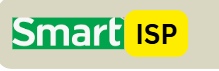
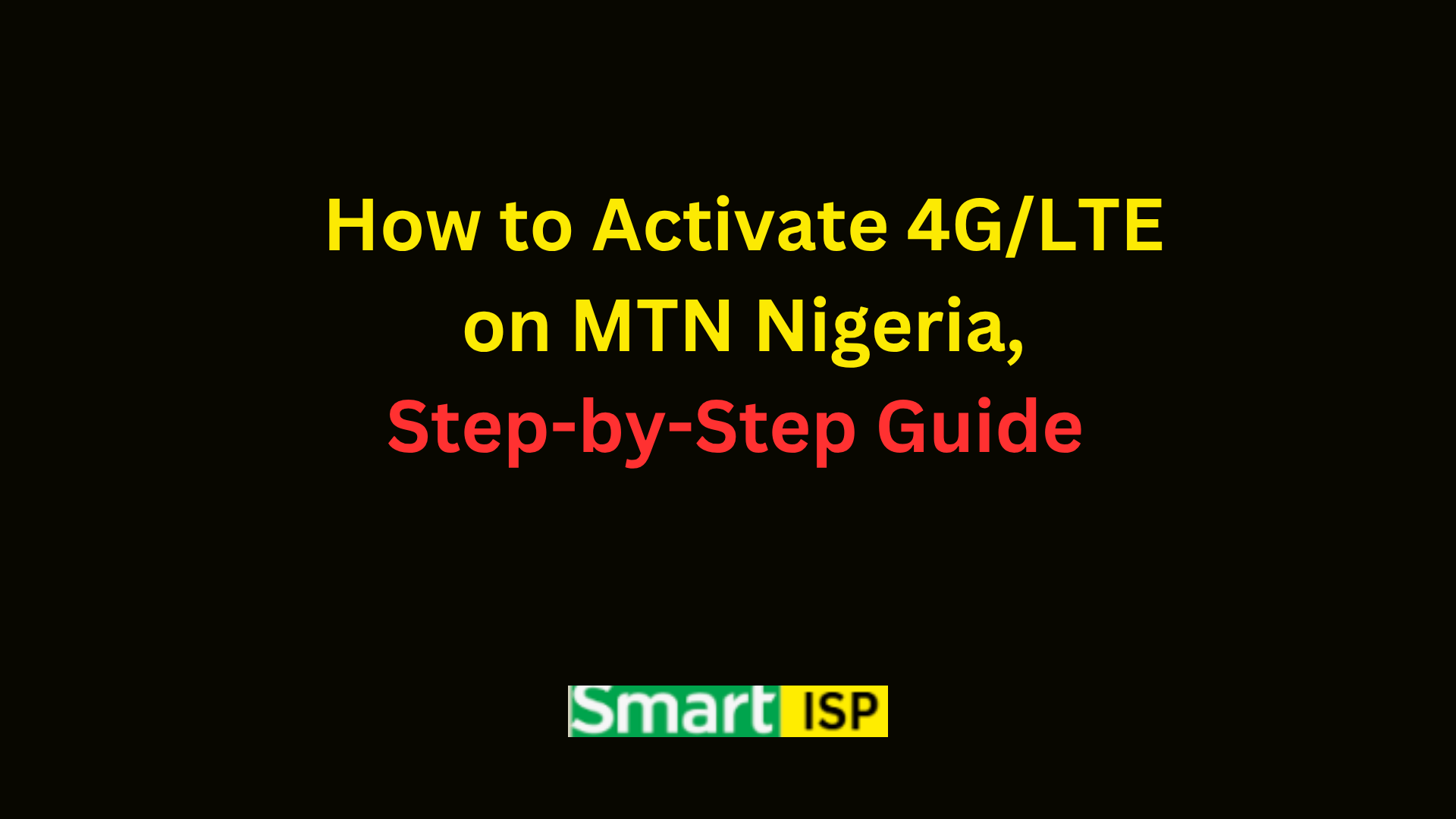
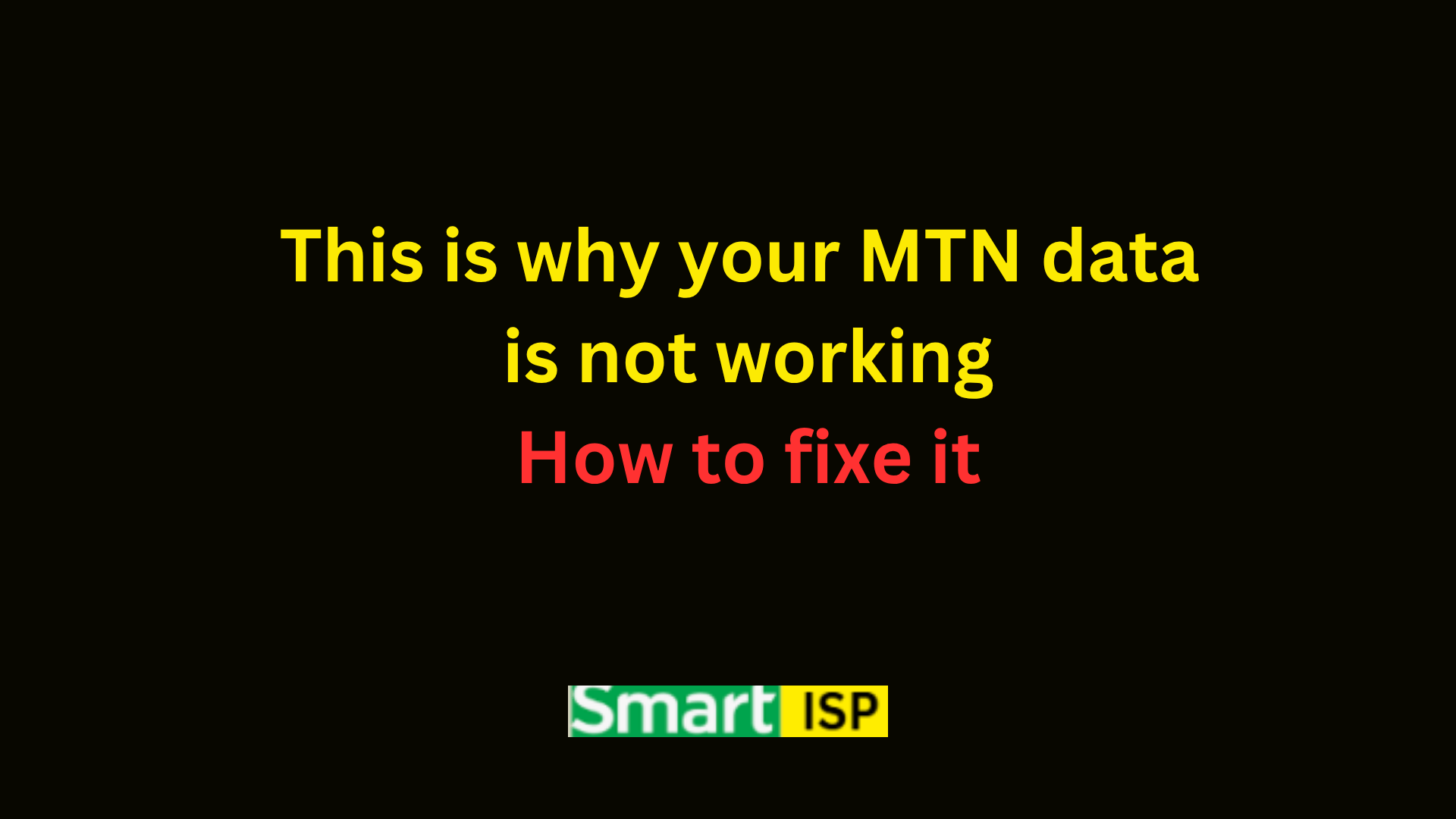
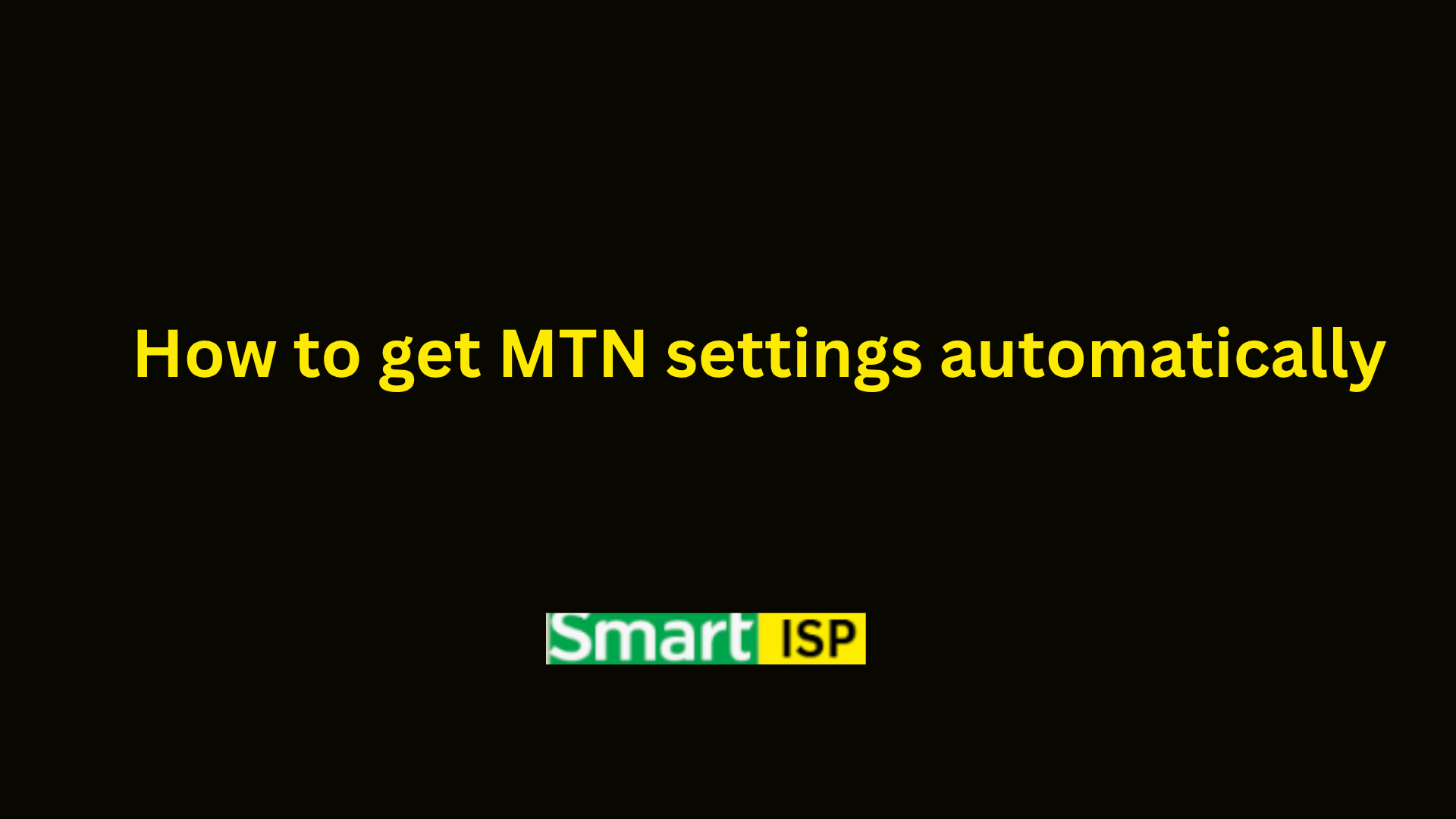
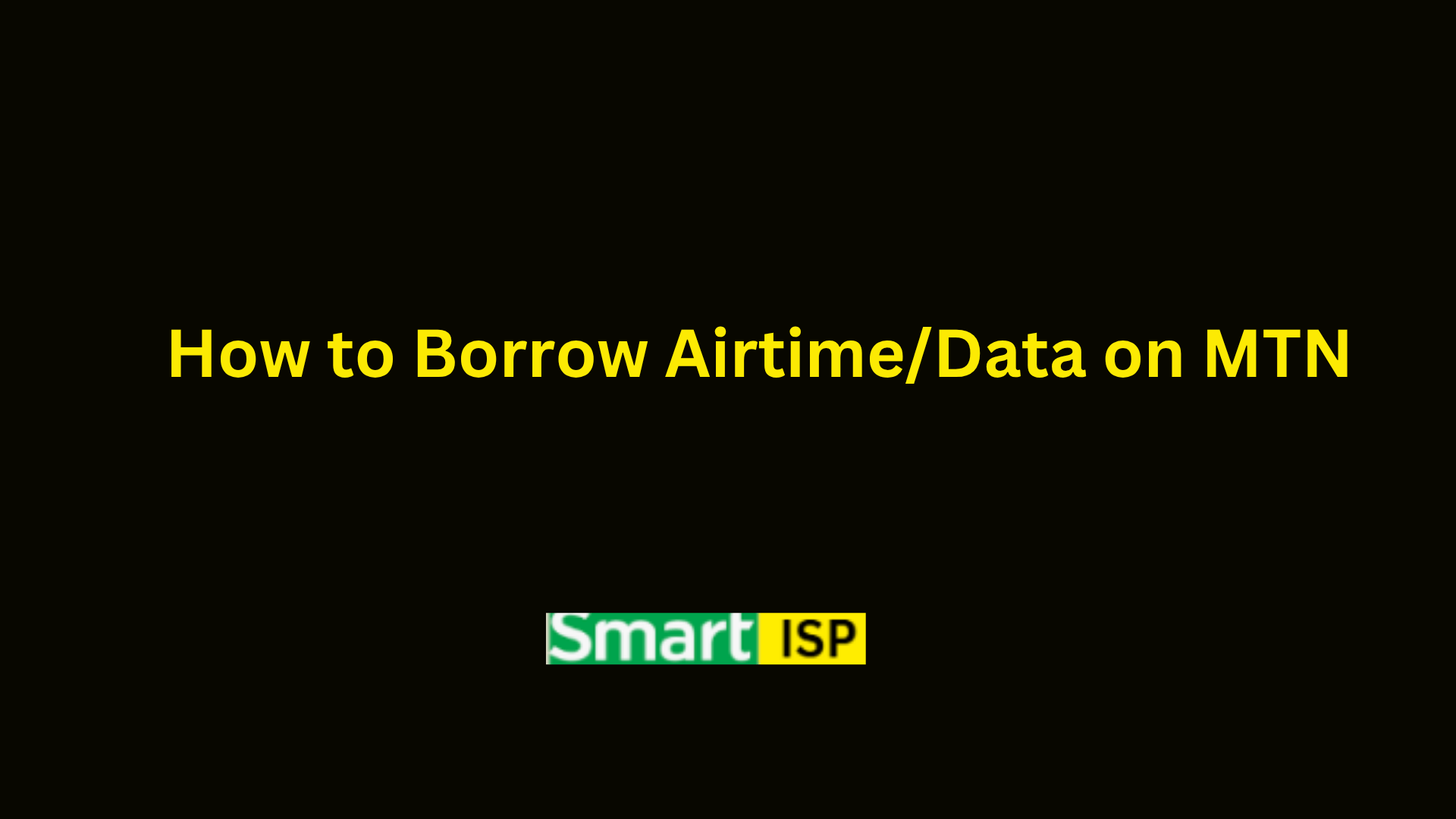
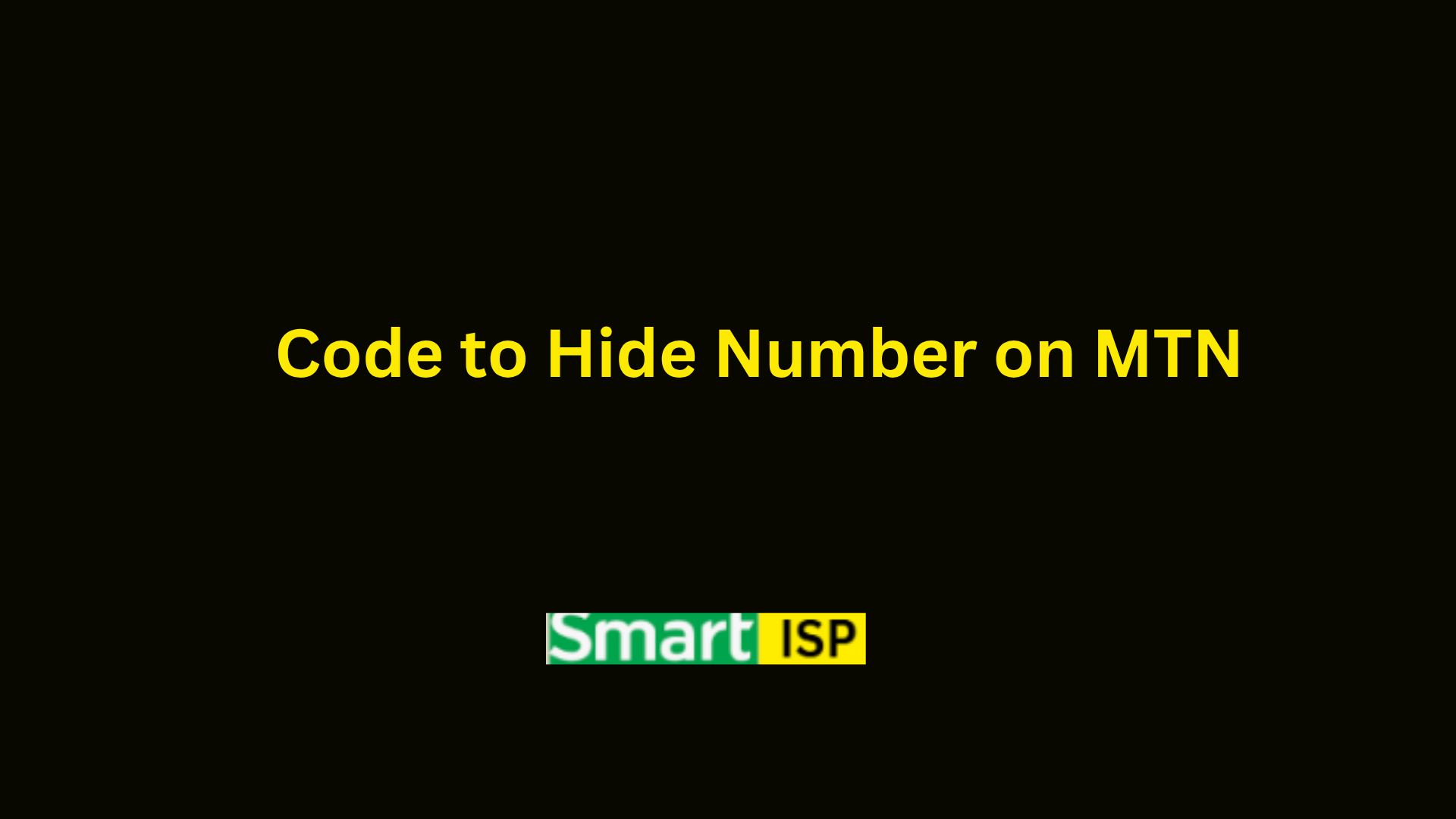
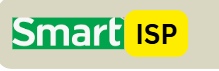
Leave a Reply